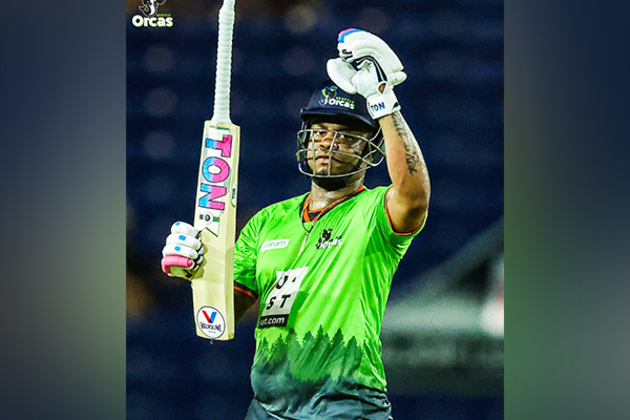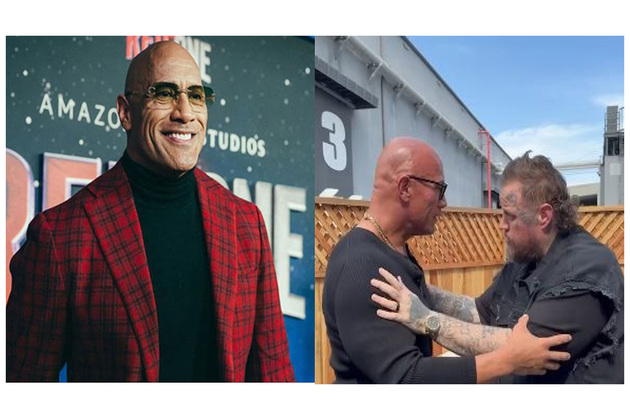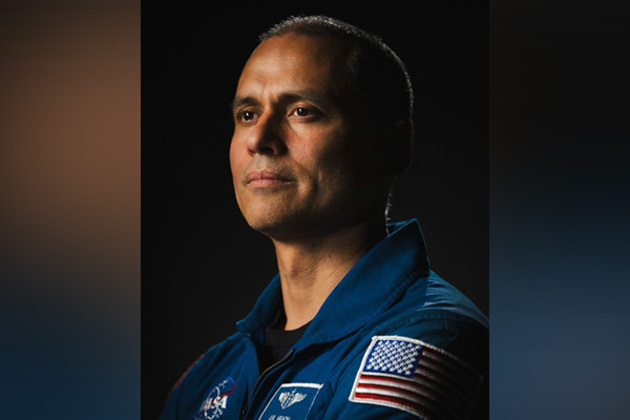How to Restore iPhone from Backup: The Complete Guide
Evertise
22 May 2023, 20:54 GMT+10

Introduction
Restoring an iPhone from a backup is a crucial process that allows you to recover your data and settings after a software update, device replacement, or accidental data loss. Understanding how to restore your iPhone from a backup is essential to ensure a seamless transition and prevent data loss. In this comprehensive guide, In this article, we will delve into different approaches on how to restore iPhone from backup and provide solutions to common inquiries associated with this process.
Why Should You Restore Your iPhone from Backup?
Restoring your iPhone from a backup offers several benefits. It allows you to retrieve your apps, photos, videos, contacts, messages, and other valuable data. By restoring from backup, you can effortlessly transfer your old device's settings and preferences to a new iPhone. Additionally, it serves as an effective backup strategy to safeguard your data against accidental deletion or device failure.
Restoring iPhone from iCloud Backup
How to Enable iCloud Backup on Your iPhone
To restore your iPhone from an iCloud backup, it's essential to have iCloud backups enabled. Follow these steps to ensure iCloud backup is activated:
Open the "Settings" app on your iPhone.
Tap on your name at the top of the screen.
Select "iCloud" and then "iCloud Backup."
Toggle on the "iCloud Backup" switch if it's not already enabled.
How to Restore iPhone from iCloud Backup
Once you've enabled iCloud backup, you can restore your iPhone using the following steps:
Begin the iPhone setup process on your device.
On the "Apps & Data" screen, select "Restore from iCloud Backup."
Sign in to your Apple ID.
Choose the relevant backup from the list of available backups.
Wait for the restore process to complete.
Restoring WhatsApp Backup from Google Drive to iPhone
Backing up WhatsApp Data on Google Drive
To restore your WhatsApp backup from Google Drive to your iPhone, ensure that you have previously backed up your WhatsApp data on Google Drive:
Open WhatsApp on your Android device.
Go to "Settings" and select "Chats."
Tap on "Chat backup" and select "Back up to Google Drive."
Choose the backup frequency and select the Google account for backup.
Transferring WhatsApp Backup to iPhone
Once you have your WhatsApp backup on Google Drive, follow these steps to transfer it to your iPhone:
Install WhatsApp on your iPhone.
Launch WhatsApp and verify your phone number.
On the "Restore chat history" screen, tap "Restore" when prompted.
Restoring WhatsApp Data on iPhone
After transferring the backup, complete the WhatsApp data restoration process on your iPhone:
Open WhatsApp on your iPhone.
Follow the on-screen instructions to set up WhatsApp.
When prompted, tap "Restore Chat History" to recover your chats and media.
Restoring iPhone from Backup on Mac
Using Finder to Restore iPhone from Backup
If you prefer to restore your iPhone from a backup using your Mac, use the Finder application:
Connect your iPhone to your Mac using a Lightning cable.
Open Finder on your Mac.
Select your iPhone from the sidebar under "Locations."
In the General tab, click on "Restore Backup."
Choose the desired backup from the list and click "Restore."
Using iTunes to Restore iPhone from Backup
For older versions of macOS or if you prefer using iTunes, follow these steps:
Connect your iPhone to your Mac using a Lightning cable.
Launch iTunes on your Mac.
Click on the device icon in the iTunes window.
Under the "Summary" tab, click on "Restore Backup."
Choose the relevant backup and click "Restore."
Restoring iPhone from Backup using iTunes
How to Back Up Your iPhone with iTunes
To restore your iPhone from a backup using iTunes, it's important to have a recent backup available. Follow these steps to create an iTunes backup:
Connect your iPhone to your computer using a Lightning cable.
Launch iTunes on your computer.
Click on the device icon in the top-left corner.
Under the "Summary" tab, select "This computer" under "Automatically Back Up."
Click on "Back Up Now" to initiate the backup process.
How to Restore iPhone from iTunes Backup
Once you have an iTunes backup ready, you can restore your iPhone with the following steps:
Connect your iPhone to your computer using a Lightning cable.
Open iTunes on your computer.
Click on the device icon in the top-left corner.
Under the "Summary" tab, click on "Restore Backup."
Choose the desired backup from the list and click "Restore."
Frequently Asked Questions (FAQs)
1. Can I restore my iPhone from backup without erasing data?
Yes, when restoring from an iCloud backup, you have the option to restore only specific data categories, such as apps, contacts, or photos, without erasing everything.
2. How long does it take to restore an iPhone from backup?
The time taken to restore an iPhone from backup depends on various factors, including the size of the backup, the speed of your internet connection, and the device's processing power. It can range from a few minutes to several hours.
3. Will restoring my iPhone from backup remove the passcode?
No, restoring your iPhone from backup does not remove the passcode. You will be prompted to enter your passcode during the setup process after the restore.
4. Can I restore only specific data from an iPhone backup?
Yes, when restoring from an iTunes backup, you can choose which data categories to restore. However, with iCloud backup, the options are more limited.
What should I do if my iPhone backup is corrupted?
 Share
Share
 Tweet
Tweet
 Share
Share
 Flip
Flip
 Email
Email
Watch latest videos
Subscribe and Follow
Get a daily dose of Austin Globe news through our daily email, its complimentary and keeps you fully up to date with world and business news as well.
News RELEASES
Publish news of your business, community or sports group, personnel appointments, major event and more by submitting a news release to Austin Globe.
More InformationBusiness
SectionWall Street diverges, but techs advance Wednesday
NEW YORK, New York - U.S. stocks diverged on Wednesday for the second day in a row. The Standard and Poor's 500 hit a new all-time...
Greenback slides amid tax bill fears, trade deal uncertainty
NEW YORK CITY, New York: The U.S. dollar continues to lose ground, weighed down by growing concerns over Washington's fiscal outlook...
Taliban seeks tourism revival despite safety, rights concerns
KABUL, Afghanistan: Afghanistan, long associated with war and instability, is quietly trying to rebrand itself as a destination for...
Nvidia execs sell $1 billion in stock as AI boom drives record prices
SANTA CLARA, California: Executives at Nvidia have quietly been cashing in on the AI frenzy. According to a report by the Financial...
Tech stocks slide, industrials surge on Wall Street
NEW YORK, New York - Global stock indices closed with divergent performances on Tuesday, as investors weighed corporate earnings, central...
Canada-US trade talks resume after Carney rescinds tech tax
TORONTO, Canada: Canadian Prime Minister Mark Carney announced late on June 29 that trade negotiations with the U.S. have recommenced...
Texas
SectionMexican President orders review of SpaceX environmental impact
MEXICO CITY, Mexico: Mexican President Claudia Sheinbaum said this week that her government is investigating possible environmental...
Sam’s Club fulfillment center to shut in Texas, jobs impacted
NEW YORK CITY, New York: Walmart is set to close a major Sam's Club fulfillment center in Fort Worth, Texas, as part of a shift in...
Unstoppable Hetmyer delivers again as Orcas make it three in a row
Broward County [Florida], July 2 (ANI): Left-hand batter Shimron Hetmyer's unbeaten 78-run knock guided Seattle Orcas to victory over...
Dwayne Johnson recalls emotional connection Jelly Roll's song 'Only', says "the lyrics rocked me"
Washington DC [US], July 2 (ANI): Actor Dwayne Johnson has a very special bond with singer and rapper Jelly Roll, and in fact, his...
NASA astronaut Anil Menon to embark on his first International Space Station
Washington DC [US], July 2 (ANI): NASA astronaut Anil Menon has been assigned his first mission to the International Space Station,...
"This is a film from India, for the world": Anupam Kher shares heartwarming response to 'Tanvi The Great' trailer, global premieres
Mumbai (Maharashtra) [India], June 30 (ANI): Anupam Kher's upcoming directorial 'Tanvi The Great' is creating a buzz in the entertainment...