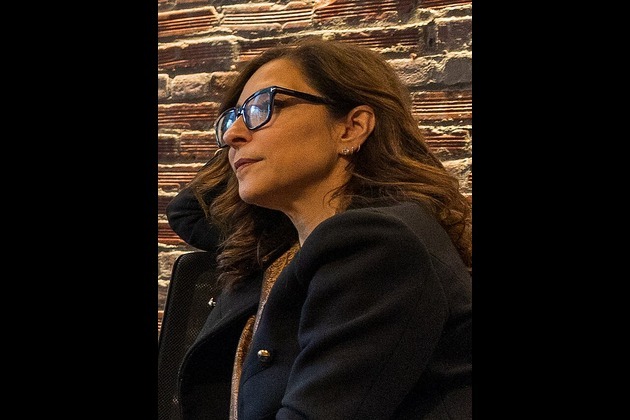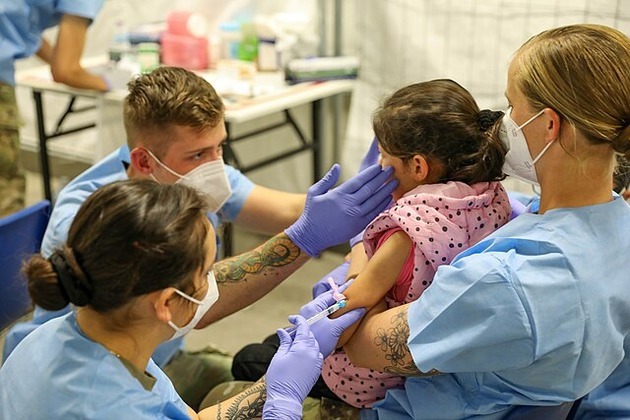How to Setup a Free VPN for Windows
7Newswire
16 Sep 2021, 03:12 GMT+10

Are you interested in learning how to set up a free VPN for Windows? The VPN for Windows services include a user-friendly Windows 10 interface. It is easy to establish the connection by doing simple steps. You can configure the best free VPN for Windows manually by yourself without the assistance of an expert. As we know that it is too essential because many individuals continue to work from home and need a free VPN. Keep reading to learn more.
In this article, we are providing you a comprehensive guide about the setup of a free VPN for Windows. Let's dive into the details.
Complete steps to Setup a Free VPN for Windows:
Step 1: You need to create a VPN profile on your computer before you may connect to it. You can either establish your VPN profile or a work account by receiving a VPN profile from your employer.
So before starting you should be sure that it is for work or personal use. While you're at work, seek VPN settings or a VPN application on your company's intranet site. If you want to use it for the personal VPN service, check the Microsoft Store. See if there's a program for it then go to the VPN service's website for VPN connection settings.
Tap on Start > Settings > Network & Internet > VPN > Add a VPN connection from the Start button.
Step 2: Choose the best free VPN for Windows provider services.
Put the name as a Connection name field. This is the name of the VPN connection that you want to use. Put the VPN server's address in the Server name column.
Step 3: Select the type of VPN connection you require from the VPN type drop-down menu. You have to figure out what type of VPN connection you or your organization employs. If you want to connect to a VPN for work. There is a need for some details such as username, one-time password, certificate, and smart card.
Step 4: Choose the VPN connection and configure advanced options to update the VPN connection information. This information is like proxy settings.
Step 5: Join a VPN service. Now after connecting and making a VPN profile. Tap on the connection icon from the taskbar.
Step 6: Connect if the network button appears under the VPN links. Pick the VPN connection in the settings from the VPN section.
Step 7: Enter your credentials such as login, password, and other details if required. After getting a connection click on the Network icon. Check whether you're connected to the VPN while doing other things on your PC. After this check the VPN connection displays.
Final Words
In this technology world, It's time to connect with the VPN for Windows for your operating system. The best free VPN for Windows provides you a larger selection of server locations. The free VPN is able to track the volume of traffic going up and down, and unauthorized access. Even if you manually configure a VPN on your Windows 10, you can use it as a separate client. In addition, there is no need to disconnect the connection.
Thanks for reading!
Share this article with your friends who want to know a comprehensive guide for the setup of a free VPN for Windows.
Content Disclaimer
The content on 7Newswire or of the content distribution companies are those of the sponsor (Source of content) and do not necessarily reflect the official policy, position or views of the content publisher. Neither 7Newswire nor content distribution companies partnering with 7Newswire are therefore not responsible for the content and its authenticity and legal standing of the subject matters. Each individual is required to exercise its content when making a purchase from any offer. Any purchase made from the press release is made at your own risk. Editorial merit of content is subject to news publisher and its downstream partners. Consult an expert advisor/health and professional advisor before any medical or health related product purchase. Any purchase made from any link is subject to the final terms and conditions of the website's selling that product/service. 7Newswire and its downstream distribution partners do not take any responsibility directly or indirectly. If you have any complaints or copyright issues related to any content, kindly contact the company on which the news or content is about
 Share
Share
 Tweet
Tweet
 Share
Share
 Flip
Flip
 Email
Email
Watch latest videos
Subscribe and Follow
Get a daily dose of Austin Globe news through our daily email, its complimentary and keeps you fully up to date with world and business news as well.
News RELEASES
Publish news of your business, community or sports group, personnel appointments, major event and more by submitting a news release to Austin Globe.
More InformationBusiness
SectionFilmmaker joins biotech effort to bring back extinct giant bird
WASHINGTON, D.C.: Filmmaker Peter Jackson's lifelong fascination with the extinct giant New Zealand flightless bird called the moa...
India seeks WTO nod for retaliatory tariffs on US
NEW DELHI, India: India has submitted a revised proposal to the World Trade Organization (WTO) in Geneva to implement retaliatory tariffs...
AI boom propels Nvidia to historic market cap milestone
SAN FRANCISCO, California: Nvidia, the Silicon Valley chipmaker at the heart of the artificial intelligence boom, this week briefly...
AI saves $500 million for Microsoft as layoffs reshape strategy
REDMOND, Washington: Artificial intelligence is transforming Microsoft's bottom line. The company saved over US$500 million last year...
FTC’s rule to ease subscription cancellations struck down by court
WASHINGTON, D.C.: A federal rule designed to make it easier for Americans to cancel subscriptions has been blocked by a U.S. appeals...
Musk’s X loses CEO Linda Yaccarino amid AI backlash, ad woes
BASTROP, Texas: In a surprising turn at Elon Musk's X platform, CEO Linda Yaccarino announced she is stepping down, just months after...
Texas
SectionCDC: US records 1,288 measles cases, most since 1992 outbreak
ATLANTA, Georgia: The United States is facing its worst measles outbreak in more than three decades, with 1,288 confirmed cases so...
Deadly July 4 flash floods renew alarm over NWS staffing shortages
WASHINGTON, D.C.: After months of warnings from former federal officials and weather experts, the deadly flash floods that struck the...
U.S. Treasury Secretary says Musk should steer clear of politics
WASHINGTON, D.C.: Elon Musk's entry into the political arena is drawing pushback from top U.S. officials and investors, as his decision...
Denis Bouanga provides offense as Los Angeles FC shut out Dallas
(Photo credit: Gary A. Vasquez-Imagn Images) Denis Bouanga earned a penalty, scored from the spot and assisted on a goal, all in...
Goalkeepers step up as New England, Austin FC play to scoreless draw
(Photo credit: Dustin Safranek-Imagn Images) Missed opportunities were plentiful and both goaltenders had the highlight plays as...
Astros walk-off Rangers in 11th to halt 4-game skid
(Photo credit: Thomas Shea-Imagn Images) Zack Short hit an opposite-field, walk-off single in the 11th inning, and the Houston Astros...